Why Is My Android Phone Downloading Apps by Itself?
Introduction
Has your Android phone been downloading apps by itself? This unexpected behavior can be both worrying and frustrating. You might notice new apps appearing on your device without your permission, potentially cluttered with ads or slowing down your phone’s performance. Understanding the causes behind these unauthorized downloads is crucial to regaining control over your device. In this guide, we’ll explore the common reasons for this issue and provide practical steps to resolve it.
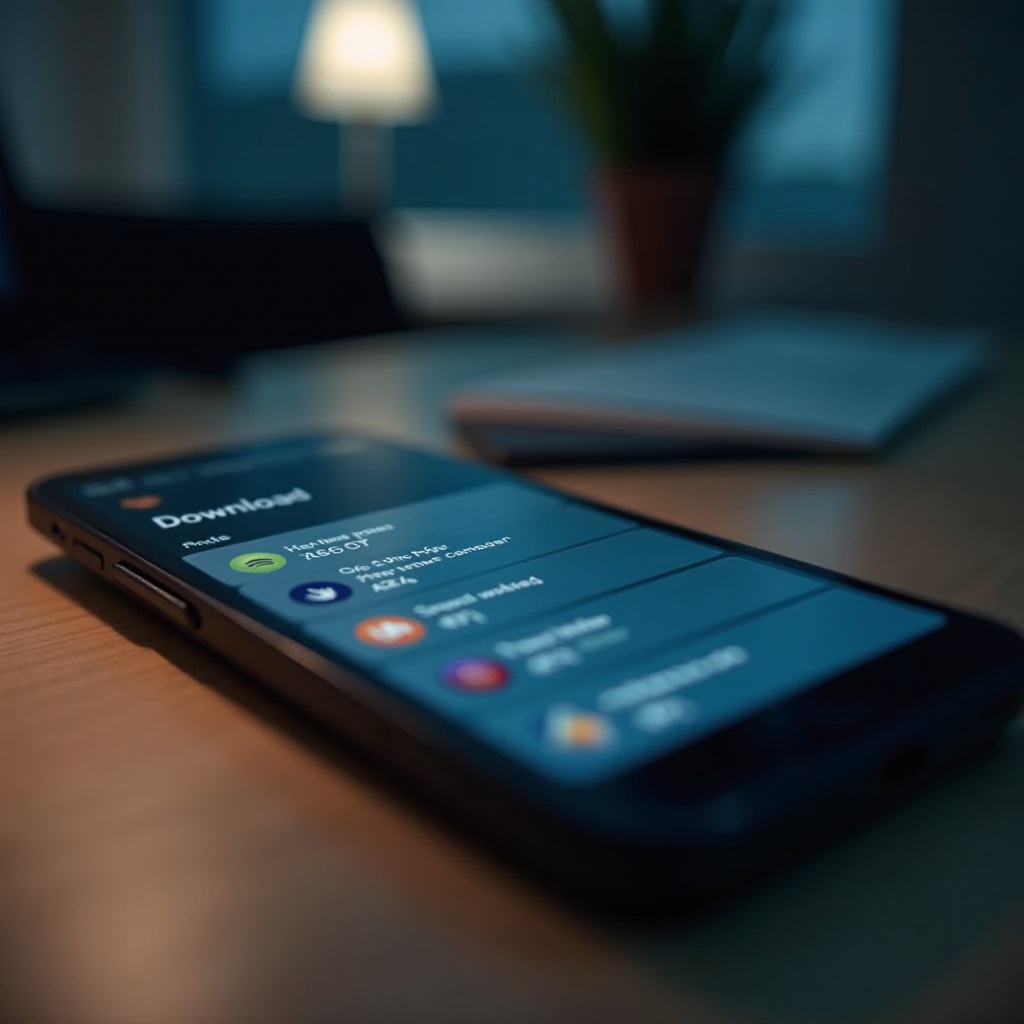
Common Reasons for Unauthorized App Downloads
Before diving into solutions, it’s important to identify what might be causing your Android phone to download apps without your consent. Let’s look at the main culprits:
Malware and Adware
One of the most common reasons for unauthorized app downloads is the presence of malware or adware on your device. These malicious programs can find their way onto your phone through unsecured websites, emails, or third-party app stores. Once installed, they can download additional apps in the background, often filled with ads to generate revenue for the creators.
Inadvertent Permissions Grants
Sometimes, the issue lies in permissions you’ve granted to apps without realizing the consequences. Certain apps might request permissions to manage or download other applications, and if you inadvertently approve these requests, it could lead to unauthorized downloads.
Pre-installed Bloatware
Manufacturers and carriers often pre-install certain apps on your device, known as bloatware. Some of these apps can update or download additional applications automatically, often without your explicit consent. These pre-installed apps can take up valuable space and resources on your device.
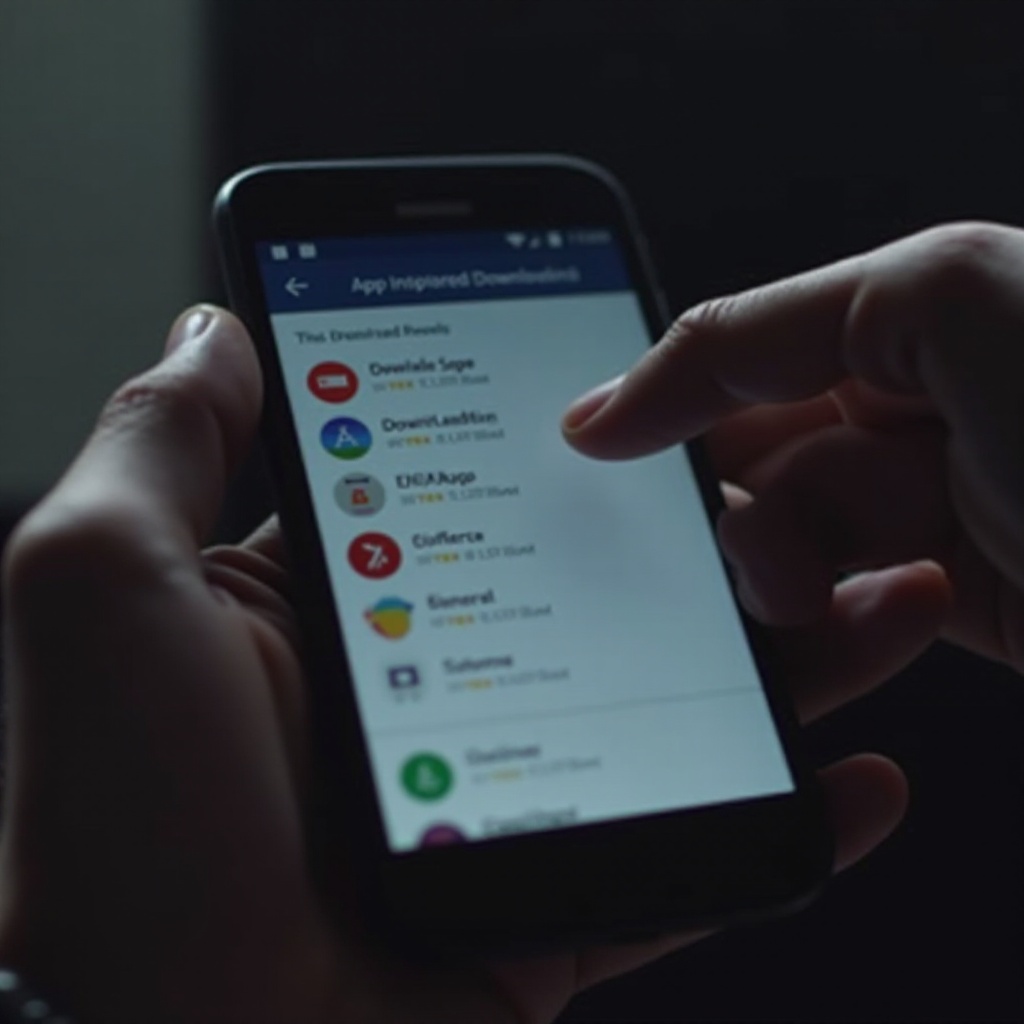
How to Identify and Remove Malware
If malware is the cause of your app download woes, you’ll need to identify and remove it. Fortunately, several steps can help you secure your device:
Signs of Malware Infection
Recognizing malware symptoms is the first step. Look out for:
– Unexpected battery drain
– Random pop-ups and annoying ads
– Overheating issues
– Slow performance
– Unfamiliar apps appearing
Steps to Scan and Remove Malware
- Boot into Safe Mode: This prevents third-party apps from running and helps you identify if the problem persists.
- Check Recently Installed Apps: Look at the apps you recently downloaded and uninstall any suspicious ones.
- Use a Trusted Antivirus App: Run a complete scan to detect and remove malware.
Recommended Antivirus Apps
Consider using reputable antivirus apps like:
– Malwarebytes: Known for excellent malware detection and removal.
– Norton Mobile Security: Comprehensive protection with regular updates.
– Avast Mobile Security: Offers a good balance of protection and additional features like anti-theft.
Checking and Adjusting Permissions for Security
Adjusting the permissions granted to apps can prevent unauthorized activities, including app downloads.
How to Access Permissions Settings
- Open Settings: Go to your phone’s main Settings menu.
- Select Apps: Navigate to the Apps or Applications section.
- Manage Permissions: Tap on Permissions to view what each app can access.
Revoking Unnecessary Permissions
Revoke permissions that seem unnecessary for the app’s functionality:
– Storage Permission: Limit this to apps that genuinely need to access your files.
– Install from Unknown Sources: Disable this unless absolutely necessary.
– Background Data: Restrict apps from using background data to download additional content.
Safe Practices to Avoid Regrants
- Read App Permissions Carefully: Before installing any app, review the permissions it requests.
- Be Wary of Updates: Sometimes updates can request new permissions; scrutinize these before granting.
Dealing with Pre-installed Apps
Pre-installed bloatware can also be a source of unwanted downloads and clutter. While some bloatware might serve a purpose, others can negatively impact your device’s performance.
What Is Bloatware?
Bloatware consists of pre-installed applications by manufacturers and carriers. While some might be useful, others are unwanted and can slow down your device.
Safe Methods for Disabling or Removing Bloatware
- Disable Apps: Go to Settings > Apps, select the bloatware, and choose Disable. This prevents the app from running but keeps it on your device.
- Uninstall Updates: For some apps, you might be able to uninstall updates, which returns the app to its factory version and stops additional downloads.
Using ADB Commands for Advanced Users
For those comfortable with advanced methods, removing bloatware via ADB commands can be effective:
1. Enable Developer Options: Tap on Build Number in Settings > About Phone seven times.
2. Install ADB: Follow instructions from the official Android website to install ADB on your computer.
3. Use Commands: Connect your phone and use ADB shell pm uninstall or ADB shell pm disable-user to remove or disable unwanted packages.
Preventative Measures
Prevention is always better than cure. Here are some best practices to keep your device secure:
Keeping Your OS Updated
Regularly updating your operating system ensures that you have the latest security patches that protect against vulnerabilities exploited by malware.
Downloading Apps from Trusted Sources
Stick to official app stores like Google Play. Third-party stores might not enforce the same strict security measures, increasing the risk of malware.
Importance of Reading App Reviews and Ratings
Before installing an app, read user reviews and check ratings. This helps you identify potential issues experienced by other users.
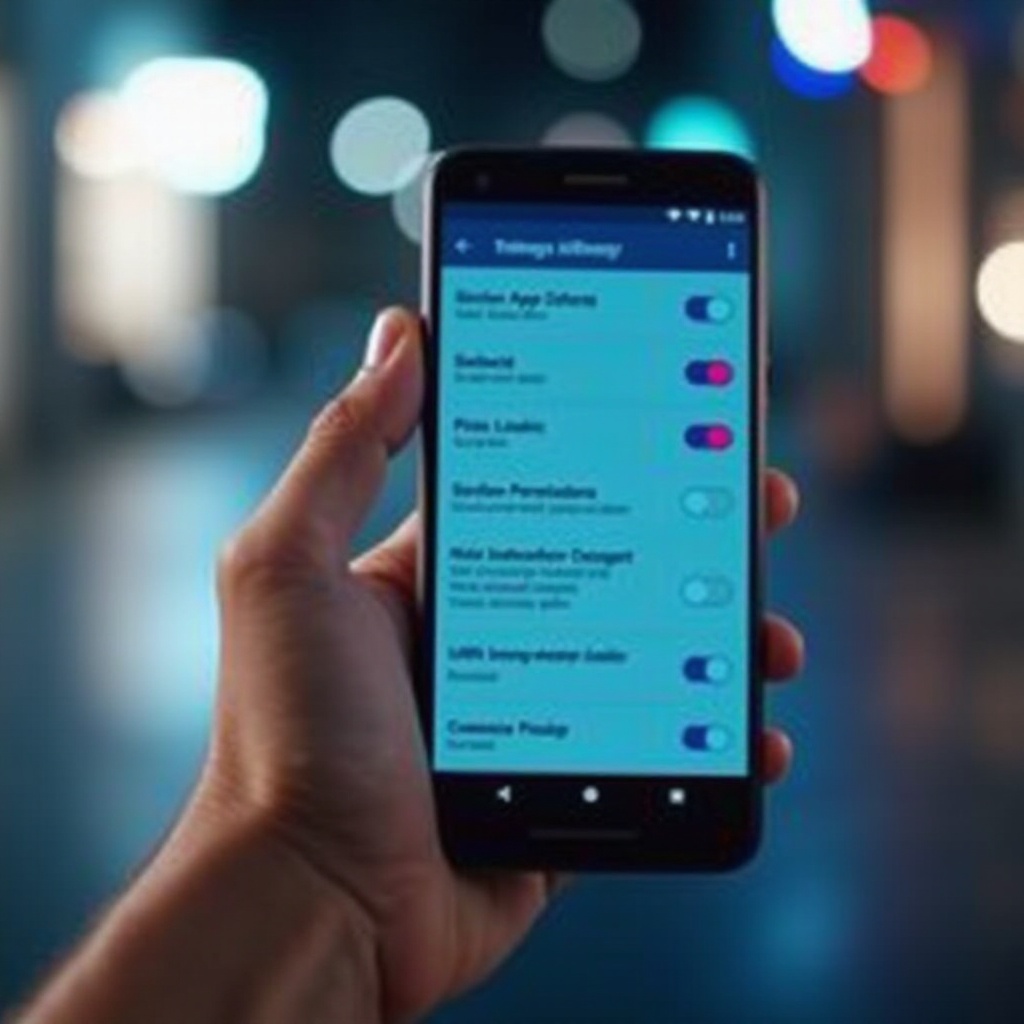
Conclusion
Unwanted app downloads on your Android phone can be a sign of underlying issues like malware, inadvertent permissions, or pre-installed bloatware. By understanding these causes and taking appropriate action—such as using reliable antivirus apps, managing permissions carefully, and removing or disabling bloatware—you can protect your device and ensure it runs smoothly.
Frequently Asked Questions
How can I prevent my Android phone from downloading apps by itself in the future?
Regularly update your OS, download apps from trusted sources, manage app permissions carefully, and use a reliable antivirus app to keep your device secure.
Are third-party app stores safe to use?
While some third-party app stores are reputable, many do not have strict security measures. It’s safer to stick with official stores like Google Play.
How often should I check for and install Android security updates?
Check for and install security updates as soon as they are available to ensure your device remains protected against known vulnerabilities.
