HUAWEI Pura 70 Pro and Google Play: What You Need to Know
The HUAWEI Pura 70 Pro offers a premium smartphone experience. This guide provides a comprehensive solution for installing Google Play on your HUAWEI Pura 70 Pro. By following these steps, you can access a wide range of apps and services, maximizing the potential of your device. This article will cover the installation process, configuring Google Play Services, and troubleshooting common issues to ensure a smooth experience.
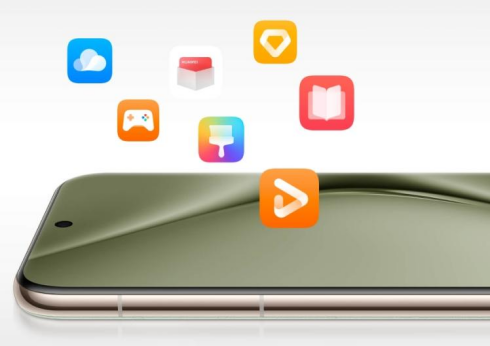
How to Install Google Play on HUAWEI Pura 70 Pro.
What Are the Initial Steps?
To begin, ensure your HUAWEI Pura 70 Pro is connected to a stable internet connection. Open the HUAWEI AppGallery, which is the default app store on your device. In the AppGallery, use the search bar to look for “Aurora Store.” This app will allow you to download apps from the Google Play Store. Once you find the Aurora Store, tap on the “Install” button to download and install it on your device. This will be the first step towards accessing Google Play Services on your HUAWEI Pura 70 Pro.
How to Use Aurora Store?
After installing the Aurora Store, open the app. You will be prompted to set it up by following the on-screen instructions. The Aurora Store is a client that lets you access Google Play Store apps without needing a Google account. You can choose to use it anonymously or log in with your Google account for a more personalized experience. Logging in will sync your app data and preferences, making it easier to manage your apps. Once the setup is complete, you are ready to proceed with the next steps.
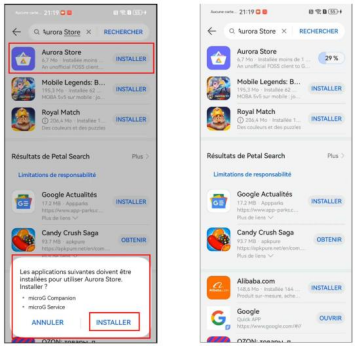
How to Install MicroG?
Installing MicroG is crucial as it provides the necessary framework for Google Play Services. When you open the Aurora Store, you will be prompted to install MicroG. Click “INSTALL” to proceed. MicroG is a secure and open-source implementation of Google Play Services, allowing you to use Google apps on your HUAWEI device. Follow the on-screen instructions to complete the installation. Once MicroG is installed, it will not appear as a separate app icon but will work in the background to support Google apps. This step ensures that your HUAWEI Pura 70 Pro can run Google Play Services smoothly, enabling access to a wide range of apps.
Configuring Google Play Services on HUAWEI Pura 70 Pro
How to Complete the Setup Process?
After installing MicroG, return to the Aurora Store and continue the setup process. You may need to grant additional permissions for the app to function correctly. Ensure that all necessary permissions are granted to avoid any issues during the installation of Google Play Services. Once the setup is complete, the Aurora Store will be fully functional, and you can proceed to the next step of installing the Google Play Store on your device.
How to Log In to Google Play Store?
Within the Aurora Store, search for the Google Play Store app. Tap on the app to open its detail page and click the “Install” button. Once the Google Play Store is installed, open the app and follow the prompts to log in with your Google account. Enter your account credentials and follow the on-screen instructions to complete the login process. Logging in will sync your Google account with the Play Store, allowing you to access your purchased apps, app data, and personalized recommendations. This step is essential for a seamless experience with Google Play Services on your HUAWEI Pura 70 Pro.
What Are the Benefits of Using Google Play Services?
Using Google Play Services on your HUAWEI Pura 70 Pro offers several benefits. It provides access to a vast library of apps that are not available through the HUAWEI AppGallery. Additionally, Google Play Services enable background synchronization, push notifications, and seamless integration with other Google apps like Gmail, Google Maps, and YouTube. These features enhance the overall functionality and user experience of your device, making it more versatile and user-friendly. By installing Google Play Services, you unlock the full potential of your HUAWEI Pura 70 Pro, ensuring you have access to the best apps and services available.
Common Issues and Troubleshooting
What to Do If Installation Fails?
If the installation of Google Play Services fails, start by checking your internet connection. A stable connection is crucial for the download and installation process. Ensure that you have enough storage space on your device, as insufficient space can cause installation failures. If the issue persists, try uninstalling and reinstalling the Aurora Store and MicroG. Additionally, restarting your device can help resolve temporary glitches that may be causing the problem. Following these steps should resolve most installation issues and allow you to proceed with the setup.
How to Fix App Crashing Problems?
App crashes can often be resolved by updating the apps to the latest versions. Open the Google Play Store, go to “My Apps & Games,” and update all installed apps. If an app continues to crash, try reinstalling it. Clearing the app’s cache and data can also help resolve crashing issues. To do this, go to Settings > Apps, select the app, and tap on “Clear Cache” and “Clear Data.” If these steps do not resolve the issue, consider reaching out to the app developer for further assistance. Ensuring that your apps are up-to-date and properly configured will minimize the likelihood of crashes and improve overall performance.
How to Resolve Google Play Services Errors?
If Google Play Services isn’t working correctly, go to Settings > Apps, find Google Play Services, and clear the cache and data. This can resolve issues caused by corrupted temporary files. If the problem persists, try reinstalling the Google Play Services framework from the Aurora Store. Ensure that all related apps are up-to-date to avoid compatibility issues. Additionally, restarting your device can help resolve any persistent issues. Following these steps should help restore the proper functioning of huawei google play services on your device.
Conclusion
By following these steps, you can successfully install Google Play on your HUAWEI Pura 70 Pro. This process allows you to enjoy a wide range of apps from the Google Play Store, enhancing your device’s functionality. Ensure you download all necessary files from trusted sources and keep your apps updated for the best experience. The combination of the Aurora Store and MicroG replicates the functionality of a standard Android device, enabling you to access all your favorite apps and services. Enjoy your enhanced HUAWEI Pura 70 Pro experience with full access to Google Play Store apps.
