How to Retrieve Contacts from iCloud on iPhone
Introduction
Losing contacts on your iPhone can be a frustrating experience. However, with the use of iCloud, retrieving those precious contacts becomes a much simpler task. iCloud serves as a reliable tool that ensures your contacts are safely backed up and can be restored without any hassle. This article provides a comprehensive guide on how to retrieve contacts from iCloud on iPhone, including various methods and tips to ensure your contacts remain secure.
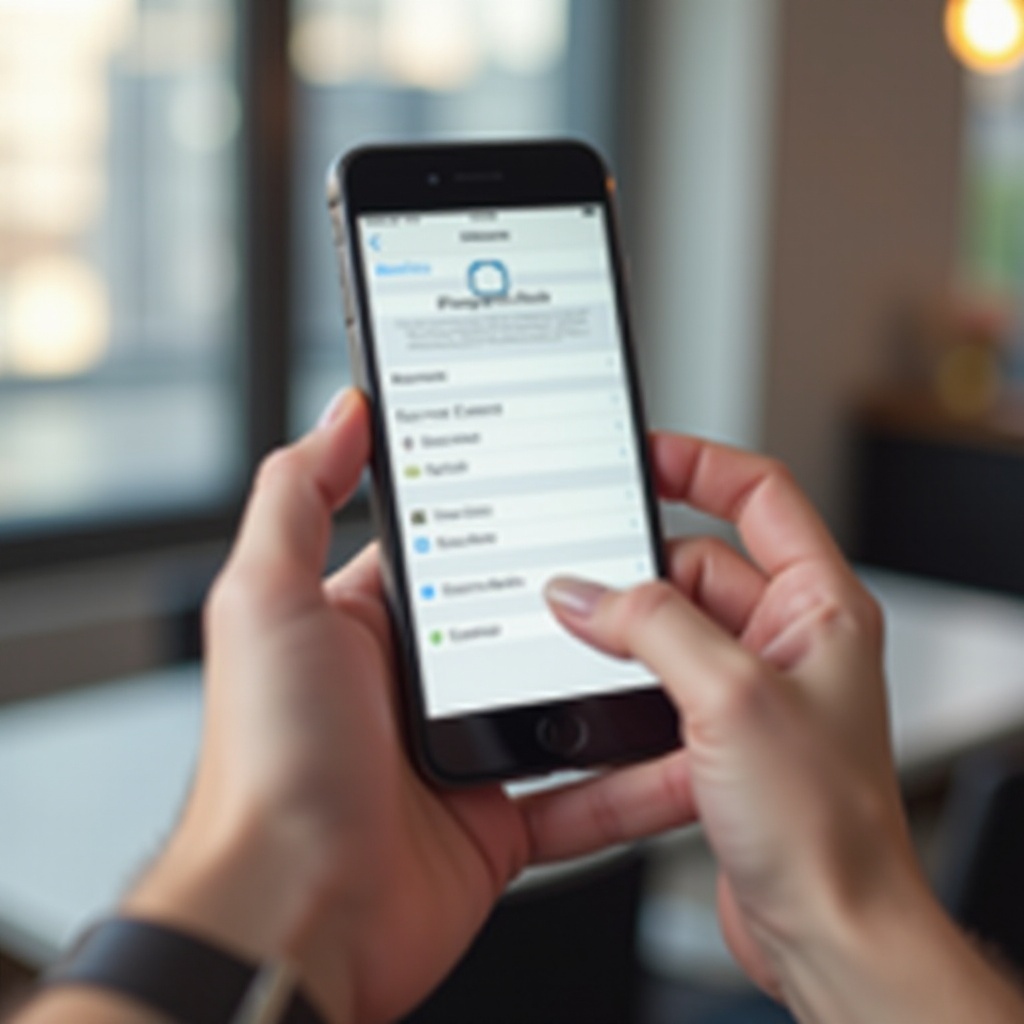
Preparing Your iPhone
Before beginning the retrieval process, it’s essential to ensure your iPhone is adequately prepared. Follow these steps to get started:
-
Update Your iPhone’s Software: Make sure your device is running the latest version of iOS. Go to Settings > General > Software Update to check for any available updates. This ensures compatibility and smooth operation during the retrieval process.
-
Check Your Internet Connection: A stable internet connection is vital. Connect to a reliable Wi-Fi network to avoid any interruptions.
-
Sign in to iCloud: Ensure you are signed in to your iCloud account. Go to Settings > [your name] at the top, then tap iCloud. If not signed in, enter your Apple ID and password.
-
Enable iCloud Contacts: Confirm that the Contacts option is enabled. In iCloud settings, toggle the Contacts switch to ensure it is on.
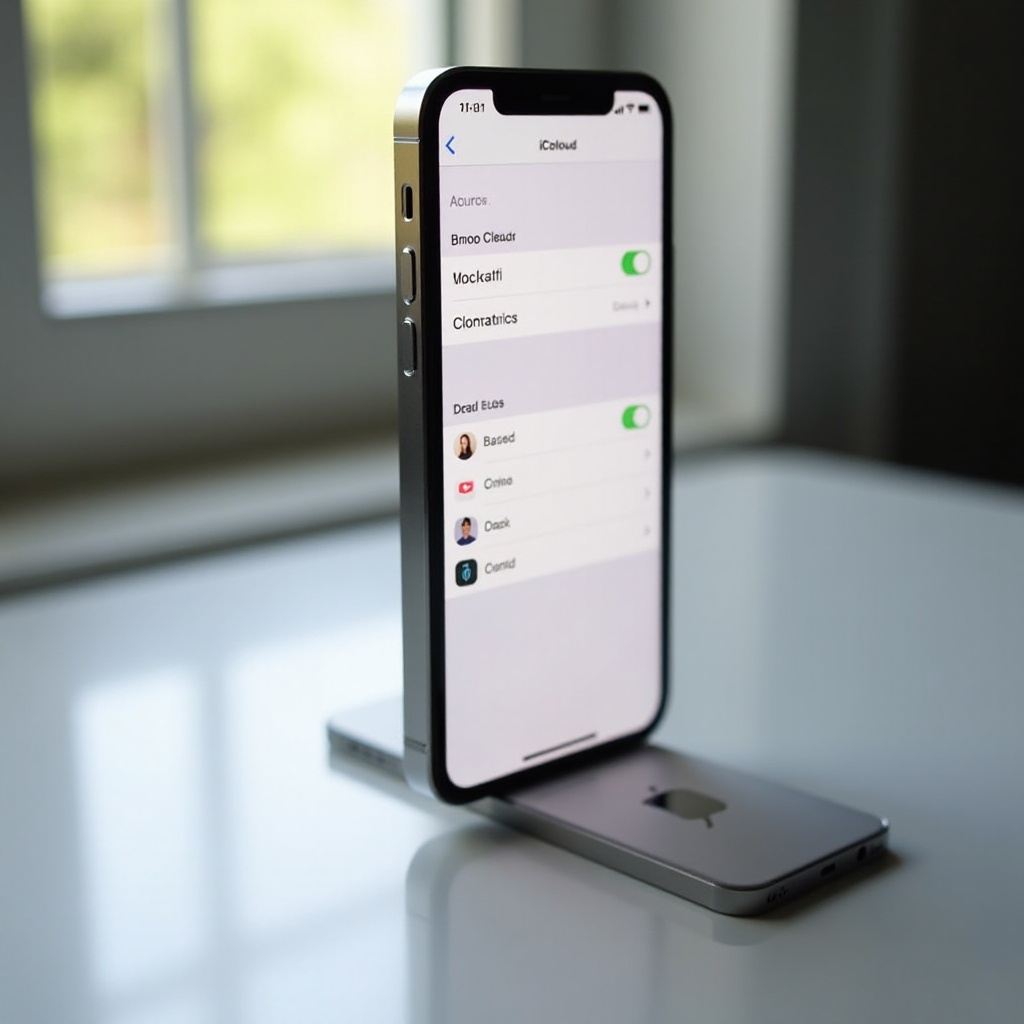
Retrieving Contacts from iCloud
With your iPhone prepared, you can now proceed to retrieve your contacts from iCloud. Here’s a step-by-step guide:
-
Open Settings: Start by opening the Settings app on your iPhone.
-
Access iCloud Settings: Tap on your name at the top of the screen to access iCloud settings.
-
Sync Contacts: Ensure the Contacts option is enabled. If it is already enabled, try toggling it off and then back on to prompt a fresh sync.
-
Merge Contacts: A prompt will appear asking if you want to merge contacts; select ‘Merge’. This will combine your existing contacts with those stored in iCloud.
-
Wait for Synchronization: Depending on the number of contacts and your internet speed, this process may take a few minutes. Do not close the app or turn off your device during synchronization.
-
Check Contacts App: After the synchronization process, open the Contacts app to see if your missing contacts have been restored.
By following these steps, you should be able to retrieve your contacts directly on your iPhone. If this method does not work, there are alternative ways to access your contacts.
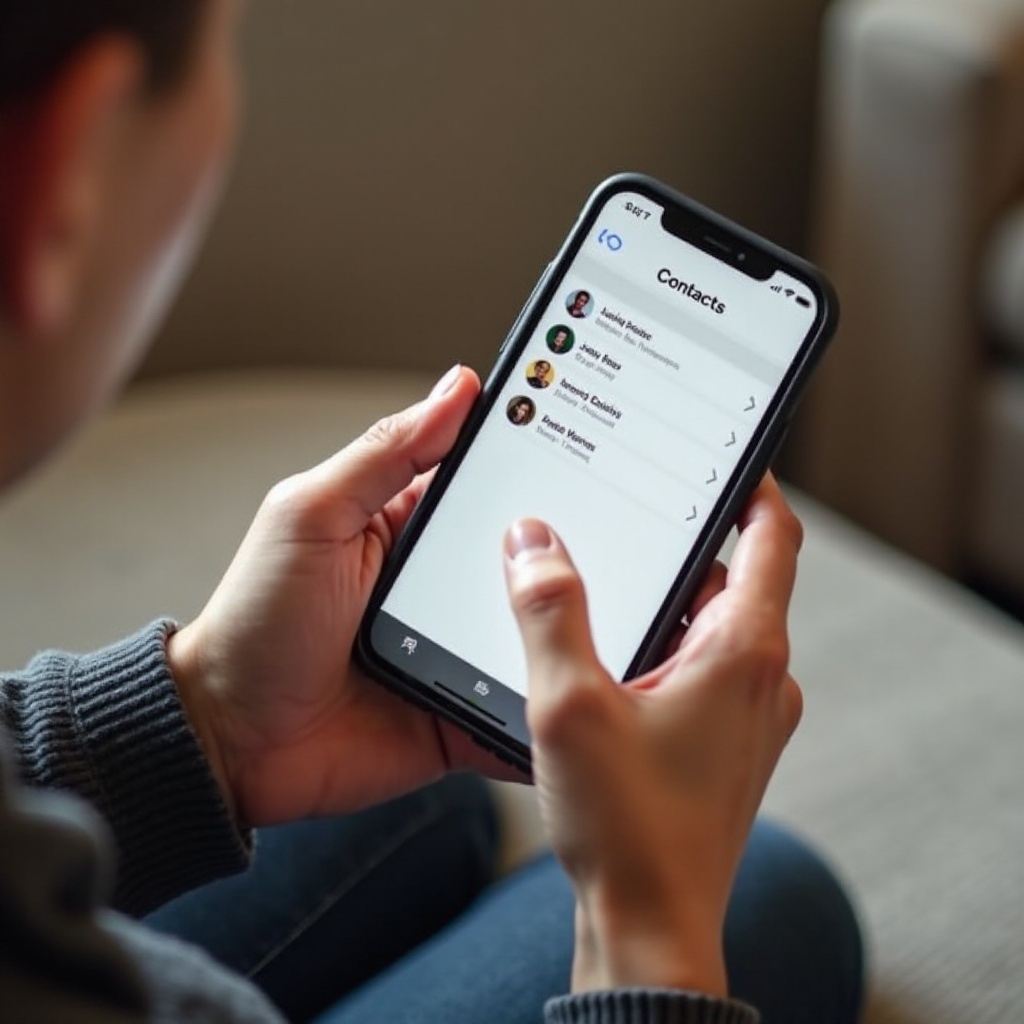
Using iCloud.com for Retrieval
If you prefer not to use your iPhone or encounter issues with direct synchronization, you can retrieve contacts through iCloud.com. Here’s how:
-
Log in to iCloud.com: Open a browser and go to iCloud.com. Sign in with your Apple ID and password.
-
Access Contacts: Once logged in, click on the Contacts icon. This will display all the contacts saved to your iCloud account.
-
Select and Export Contacts: Choose the contacts you want to retrieve. Click the gear icon at the bottom left and select ‘Export vCard’. This will download a VCF file to your computer.
-
Transfer Contacts to iPhone: You can transfer the downloaded vCard to your iPhone via email, airdrop, or by using a USB cable. Open the vCard on your iPhone to import the contacts directly.
Using iCloud.com offers flexibility and can be a useful workaround if direct synchronization fails.
Backup and Restore Alternatives
While iCloud is a powerful tool for managing and retrieving contacts, there are other methods to ensure your contacts are always backed up:
-
Use Third-Party Apps: Applications like Google Contacts, My Contacts Backup, or Sync.Me can provide additional backup options. These apps often offer automatic backups and other useful features.
-
Export Contacts Regularly: Manually export your contacts and save them to your computer or another online service. This ensures you have a backup, even if something goes wrong with iCloud.
-
Regular Backups with iTunes: Regularly backing up your iPhone with iTunes will ensure all your data, including contacts, is stored safely on your computer. Connect your device to the computer, open iTunes, and select ‘Back Up Now’.
By incorporating these alternatives into your routine, you can safeguard your contacts against unexpected losses.
Conclusion
Retrieving contacts from iCloud on iPhone is a straightforward process that can save you a lot of hassle. By following the detailed steps provided in this guide, you can ensure your contacts are easily restored and never lost. Combining iCloud with alternative backup methods will give you peace of mind and keep your contact list secure.
Frequently Asked Questions
How can I ensure my contacts are regularly backed up to iCloud?
To ensure regular backups, go to Settings > [your name] > iCloud and enable the Contacts option. Automatic backups occur when your iPhone is connected to Wi-Fi, plugged in, and locked.
What should I do if my contacts are not syncing with iCloud?
If contacts are not syncing, try toggling the Contacts option off and on under iCloud settings. Ensure you are connected to a stable internet connection. Restart your device and check for iOS updates.
Can I retrieve contacts from iCloud without an iPhone?
Yes, you can retrieve contacts from iCloud without an iPhone by logging into iCloud.com on a computer, accessing the Contacts section, and exporting the contacts as a vCard file.
