How to Check WiFi Usage on iPhone
Introduction
Monitoring your Wi-Fi data usage is crucial for managing your internet consumption and avoiding exceeding data limits. As iPhones become integral to our daily lives, it is practical and necessary to know how to monitor WiFi usage. Whether you’re tracking your own internet consumption or monitoring the data use on your child’s device, this guide will show you how to check WiFi usage on an iPhone. We will explore Apple’s built-in features, third-party apps, and advanced monitoring tips, along with detailed walkthroughs for iOS 15 and iOS 16.
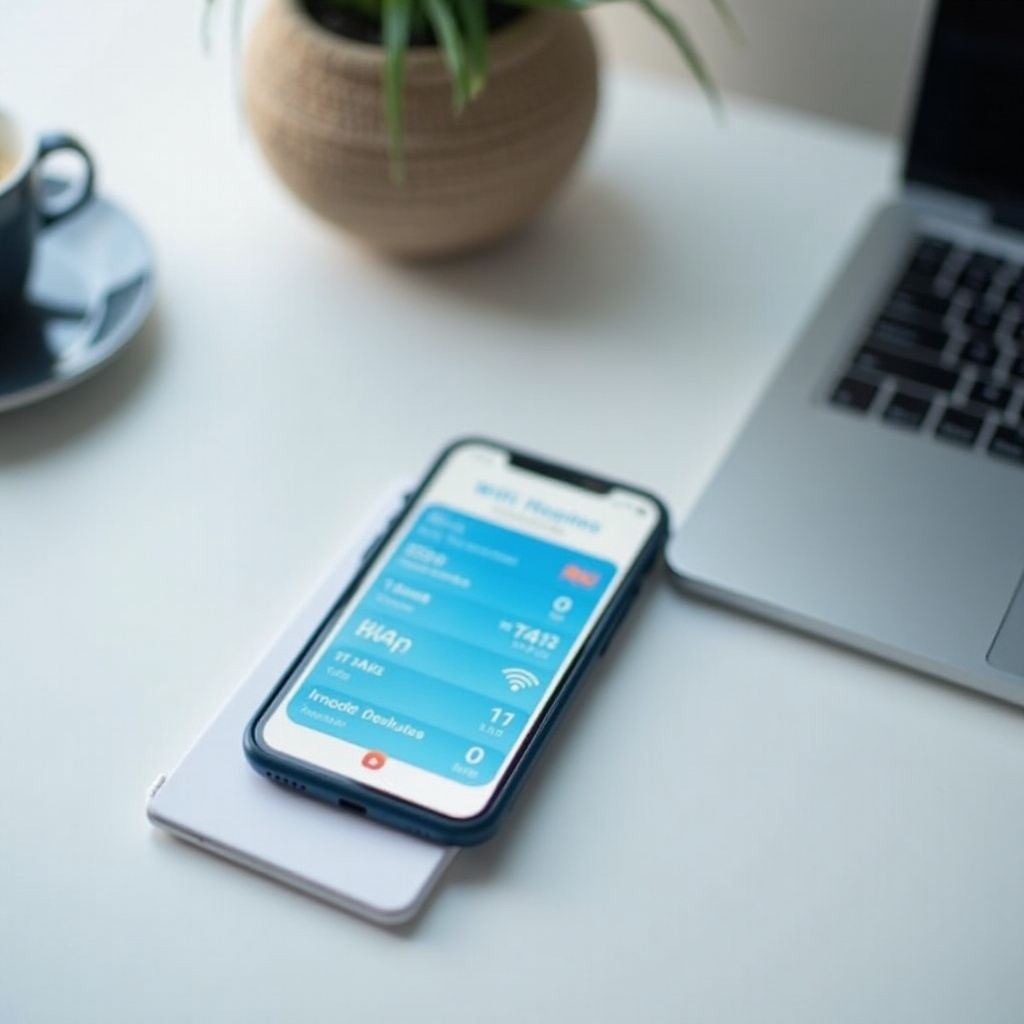
Using Apple’s Built-In Features
Apple provides various tools within iOS that allow users to monitor their data usage effectively.
Accessing the Settings App
To get started, head to your iPhone’s Settings app. This app is the control center for all your device’s options, from setting up WiFi networks to tracking data. Once there, it’s easy to navigate through to find all the necessary information about your WiFi usage.
Navigating to Cellular and WiFi Data Options
After accessing Settings, tap on ‘Cellular’ or ‘Mobile Data.’ Here, you’ll find a comprehensive list of data consumption by each app. Although these settings give in-depth data usage stats for cellular data, they do not provide the same for WiFi. Some iOS versions may show WiFi Assist usage, helping users switch to cellular data when WiFi connectivity is poor.
Interpreting Data Usage Statistics
Within the Cellular section, scroll down to view detailed usage for each app. Although it mainly captures cellular data, understanding how each application consumes the internet might still offer insights to manage your overall data usage. For precise WiFi tracking, third-party apps are generally more effective.
Third-Party Apps for Monitoring Data
If you find Apple’s built-in tools limited, third-party apps can offer more comprehensive solutions.
Best Apps to Track WiFi Usage
Multiple applications can help monitor your WiFi usage on an iPhone. Popular names include DataMan, My Data Manager, and NetMaster. These tools offer extensive data tracking capabilities that Apple’s default options might lack.
Step-by-Step Guide to Using Each App
- DataMan: Download and install DataMan from the App Store. Open the app and allow necessary permissions. You can set up data limits and review detailed WiFi and cellular data usage stats.
- My Data Manager: Install My Data Manager and grant the required permissions. The app allows you to categorize and set data limits, providing a detailed overview of your data consumption.
- NetMaster: Download NetMaster from the App Store and follow the setup instructions to start monitoring your WiFi usage. The app presents a very user-friendly interface for tracking and managing data.
Pros and Cons of Top Data Tracking Apps
- DataMan:
- Pros: Real-time data tracking, custom alerts, user-friendly interface.
- Cons: Can be expensive, no free version.
- My Data Manager:
- Pros: Free version available, comprehensive tracking options, weekly usage breakdown.
- Cons: Contains ads, interface can be cluttered.
- NetMaster:
- Pros: Network analytics, easy-to-use, tracks both upload and download data.
- Cons: Premium features require a subscription, occasional connectivity issues.
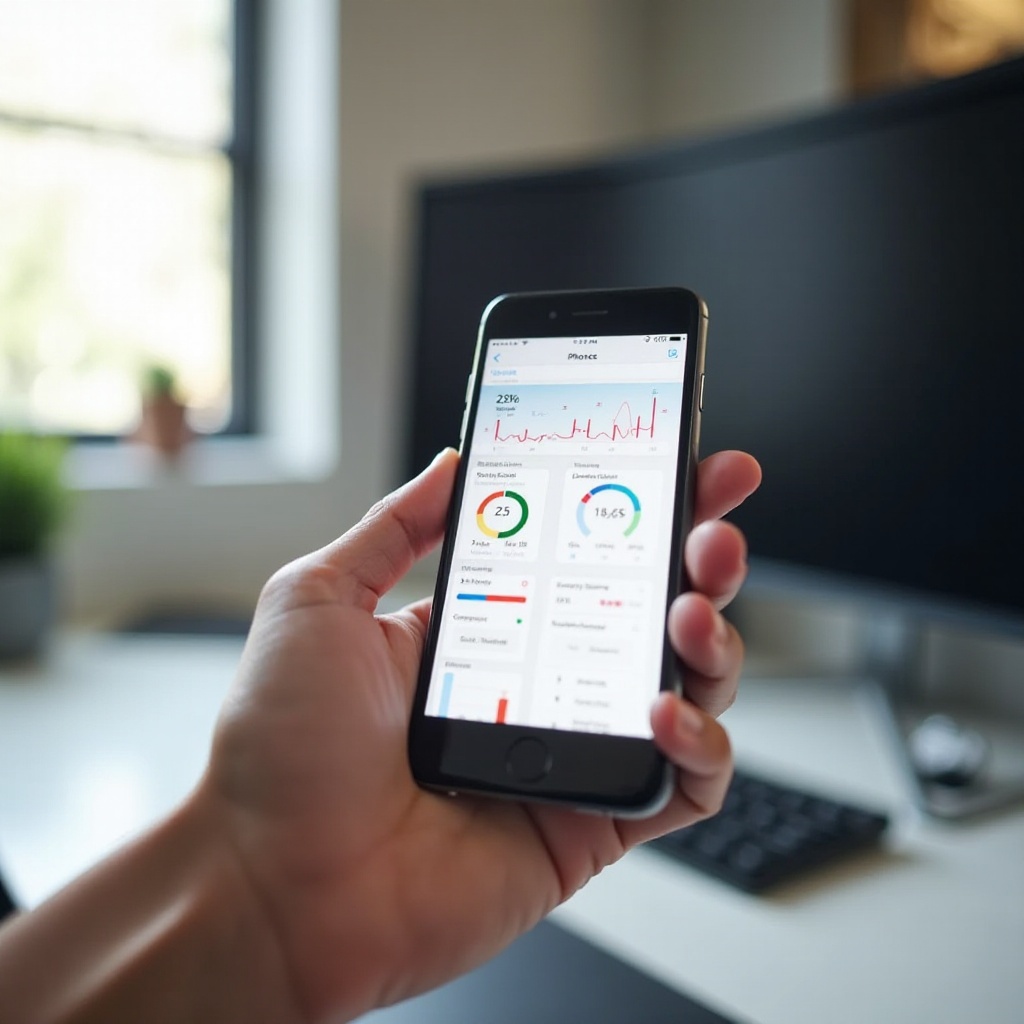
Advanced Tips and Tricks
For those looking to enhance their data monitoring skills, here are some advanced tips.
Monitoring Usage over Multiple Networks
Apps like My Data Manager allow monitoring your data usage over multiple networks, providing a holistic view of your data consumption. This helps you manage your internet use more effectively, whether you’re connected to your home WiFi or a public network.
Setting Up Alerts for High Data Consumption
Set up customized alerts for high data usage in your data tracking app. This feature can prevent unexpected data limit overages. DataMan, for example, allows you to set up alerts when your usage reaches a certain threshold.
Using Family Sharing to Monitor Child’s Data Usage
If you’re concerned about your child’s data consumption, Apple’s Family Sharing feature is useful. It allows multiple users to be grouped under one account, giving you control over monitoring and managing their data usage.

Detailed Walkthrough for iOS 15 and iOS 16
Tracking data usage has remained consistent across iOS versions, but there are subtle differences between iOS 15 and iOS 16.
Differences in Data Monitoring Between iOS Versions
In iOS 15, the primary way to monitor data was through the Cellular settings. With iOS 16, Apple introduced more detailed Data Usage settings, making it simpler to see WiFi data use when utilizing compatible tracking apps.
Step-by-Step Guide for iOS 15
- Open Settings.
- Go to ‘Cellular’ or ‘Mobile Data.
- Scroll to view data usage for each app. For precise WiFi tracking, use a third-party app as described.
Step-by-Step Guide for iOS 16
- Open Settings.
- Navigate to ‘Cellular’ or ‘Mobile Data.
- Look for ‘Data Usage’ settings for detailed statistics. As with iOS 15, third-party apps enhance tracking accuracy.
Conclusion
Monitoring WiFi usage on an iPhone is essential for managing your internet consumption and avoiding data overages. While Apple provides some built-in tools, third-party apps can offer more comprehensive data tracking solutions. Advanced tips and detailed walkthroughs for different iOS versions can further aid your monitoring needs. By understanding and effectively using these methods, you can gain better control over your data usage, ensuring that you stay within your limits.
Frequently Asked Questions
What can I do if my iPhone isn’t showing WiFi data usage properly?
If your iPhone is not showing WiFi data usage properly, try restarting your device or updating to the latest iOS version. You can also use third-party apps designed for better WiFi data tracking.
How can I limit WiFi data usage on my iPhone?
To limit WiFi data usage, use tools like DataMan and My Data Manager to set data limits and alerts. Additionally, manage app permissions for internet access under your iPhone’s settings.
Are there any security concerns with using third-party data monitoring apps?
While most reputable third-party data monitoring apps prioritize user security, always check reviews and ensure the app has a strong privacy policy. Avoid apps that request unnecessary permissions.
